In the past when I make a proposal regarding the final project. I was looking on the internet about how to create different page number format. The first numeral and the second decimal. Finally I found the article "Menyisipkan Format Nomor Halaman yang Berbeda dalam Satu File Word 2007" on Arihdya Caesar's Blog. Here are the steps by step that I do from the reference article
- Open your file that will be given page number
- Give the page with the roman numeral format on all pages "Insert->Page Number->Format Page Number", on Number Format choose the roman numeral then press OK
- Set Page Number depend on the Bottom of Page, actually up to you to put where depends on your taste
- Next specify on the number of pages will placed the decimal numbers. In this case I chose the sixth pages as the first of decimal.
- Place the kursor in front of the first letter, and then choose menu Page Layout->Breaks->Next Page
- For the next step do do step number 2, this time change Page Number Format to number 1, 2, 3,...
- And see the results on the sixth Page Number Format turn into decimal number.
- To set the "sixth" into "first" Double klick on "4"->select Page Number Format set Page Numbering->Start at fill with "1" and see the "6" turn into "1".
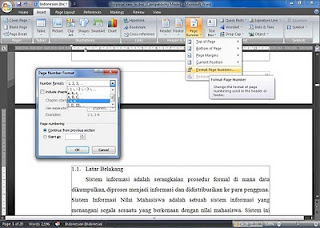
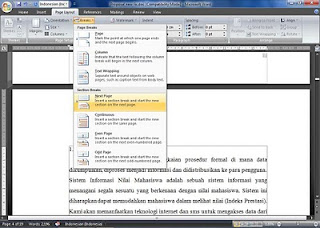
**GOOD LUCK**








0 comments
Post a Comment